Facebook allows users to download a copy of their data, including photos, videos, posts, messages, and more. This comprehensive archive, often referred to as "downloaded files from Facebook," provides a valuable backup and allows users to access their information offline.
This article explores the process of downloading your Facebook data, understanding the contents of the downloaded files, and managing them effectively.
Why Download Your Facebook Data?
.png)
There are several reasons why you might want to download your Facebook data:
- Data Backup: Creating a backup of your Facebook data ensures that you have a copy of your information in case of accidental deletion, account suspension, or platform changes.
- Account Deactivation or Deletion: If you're considering deactivating or deleting your Facebook account, downloading your data allows you to preserve your information and memories.
- Data Portability: You can transfer your data to other platforms or services, or simply have a local copy for your own records.
- Personal Review: Downloading your data allows you to review your Facebook activity, posts, and interactions over time.
- Account Security: Reviewing your downloaded data can help you identify any suspicious activity or unauthorized access to your account.
How to Download Your Facebook Data
- Log in to Facebook: Go to Facebook.com and log in to your account.
- Access Settings & Privacy: Click the downward-facing arrow in the top right corner of the screen. Select "Settings & Privacy" and then click on "Settings."
- Go to "Your Facebook Information": In the left-hand menu, click on "Your Facebook Information."
- Click on "Download Your Information":
- Choose Your Data: Select the categories of data you want to download, such as posts, photos, videos, messages, or comments. You can also choose a specific date range for the data.
- Select Download Format: Choose the format for your downloaded data (HTML or JSON). HTML is generally easier to navigate and view, while JSON is a more machine-readable format.
- Choose Media Quality: Select the quality of photos and videos you want to download. Higher quality will result in larger file sizes.
- Click "Create File": Facebook will start creating your data archive. This process might take some time, depending on the amount of data you've selected.
- Download the File: Once the archive is ready, you'll receive a notification. Click on the notification to download the file to your computer.
Understanding the Contents of Downloaded Files from Facebook
Your downloaded Facebook data will be organized into various folders, each containing different types of information:
- Photos and Videos: Contains all the photos and videos you've uploaded to Facebook.
- Posts: Includes all your posts, including text, links, and shared content.
- Comments: Contains all the comments you've made on posts.
- Messages: Includes your messages with other users, including text, photos, and videos.
- Friends: Lists all your Facebook friends.
- Groups: Shows the groups you've joined.
- Events: Lists the events you've attended or created.
- Pages: Includes information about the Pages you manage or like.
- Ads: Shows the ads you've clicked on or interacted with.
- Profile Information: Contains your profile information, such as your name, birthday, and contact details.
Read more: How to Know if a Facebook Account is Fake: A Comprehensive Guide
Managing Your Downloaded Facebook Data
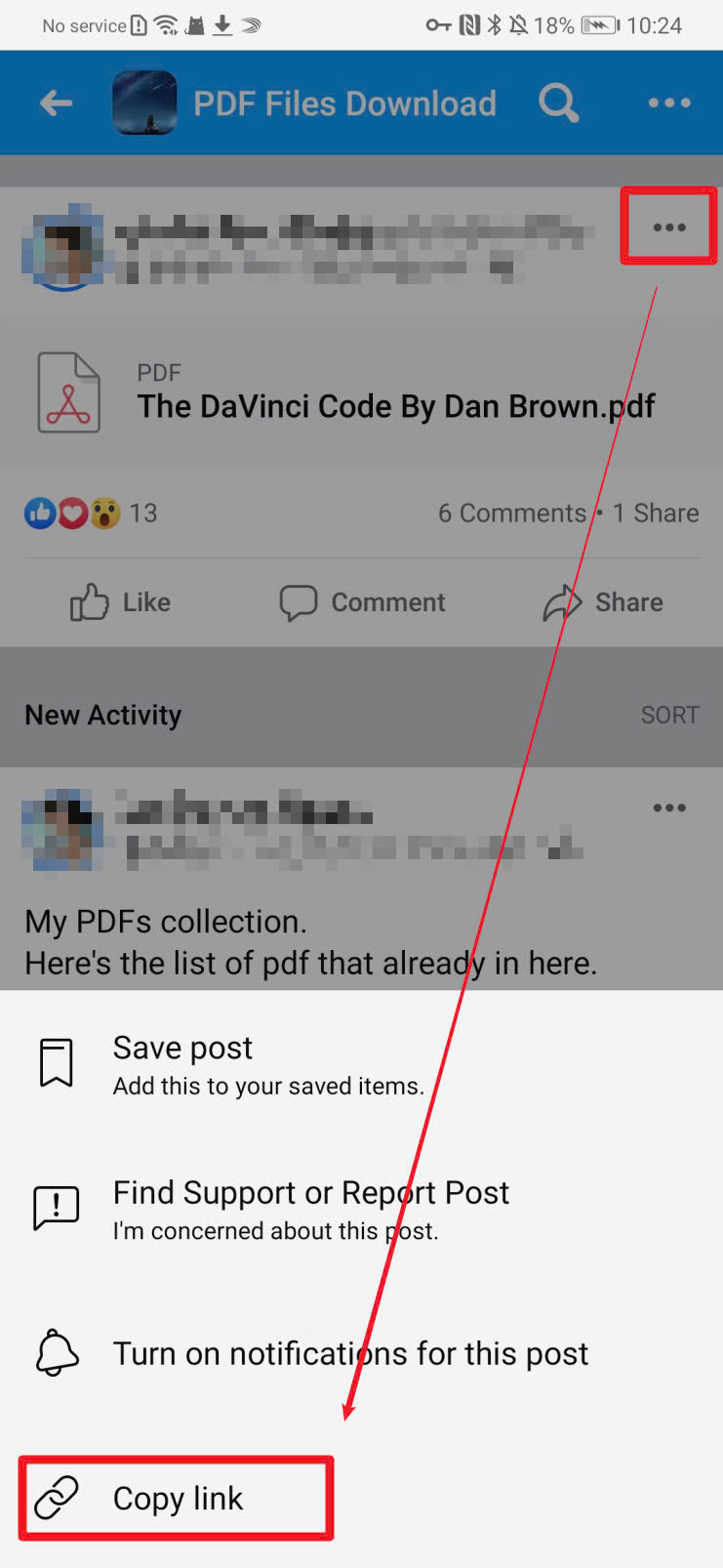
- Secure Storage: Store your downloaded data in a secure location, such as an external hard drive or a password-protected cloud storage service.
- Organize Your Files: Organize the downloaded files into folders and subfolders for easier access and management.
- Review Your Data: Take some time to review your downloaded data, which can provide insights into your Facebook activity and help you identify any potential privacy or security concerns.
- Delete Unwanted Data: If you find any information you no longer want to keep, you can delete it from your downloaded files.
- Use Data Portability: You can use your downloaded data to transfer your information to other platforms or services.
Additional Tips and Considerations
- Download Regularly: It's a good practice to download your Facebook data periodically to ensure you have an up-to-date backup.
- Partial Downloads: If you only need specific data, you can choose to download only selected categories instead of the entire archive.
- Data Privacy: Be mindful of the privacy of others when accessing your downloaded data, especially messages and shared content.
- Account Deactivation: If you deactivate your Facebook account, you can still download your data within a certain period. However, once you permanently delete your account, your data will be permanently erased.
By understanding the process of downloading and managing your downloaded files from Facebook, you can take control of your data, create backups, and gain valuable insights into your online activity.
Personal sharing blog
Website: https://tilynnawoodcock.webflow.io/
Email: tilynnawoodcock170@gmail.com
------------------------------------------------------------
Read more: Top 5 Facebook Agency Ad Account Providers



